SharePoint Tip: Find your Files with Keywords
After decades working with such luminaries as SharePoint, Office, smart phones, computers, programming code, problems to solve, colleagues in a temper, I figured it was time to share some of the little nuggets of gold dust I’ve discovered over the years that I try not to take for granted as they just make life that little bit easier.
As it is my bread and butter, these will mostly be SharePoint tips, but not always….
To prove it, click here for a quick tip for Windows users…..
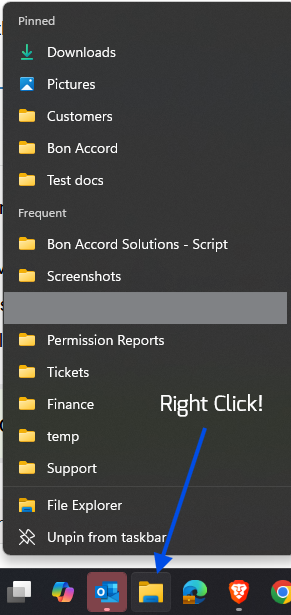
Right click on your Windows Explorer icon – quickly access your recent folders (and you can even pin your favourite folders to the top of this little popup)
Well let’s begin!

SharePoint Tip #1: List all my Files, nicely please
OK, I love this one so it’s a good place to start. And any user can do it!
Firstly, let me give you a task. If, like me, you work on files across different areas of SharePoint and MS Teams, usually when you get to work and sit down it dawns on you that you now need to use your brain to find things you have been working on…. Well, I might just be able to help with that!
TASK: Find all the files you’ve been working on this month
Easy! In Word I go to the Open tab and hey presto it lists all the files I've been working on
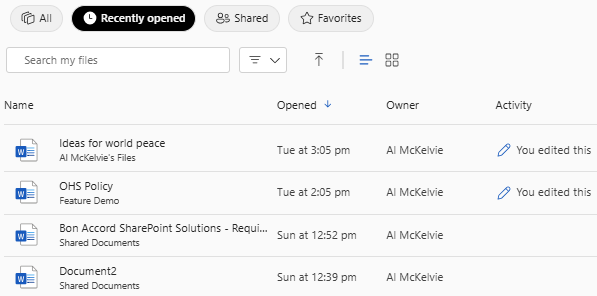
The Recent documents list in Microsoft Word
… NICE! But what about those spreadsheets, or that pdf you uploaded? Can’t see them in Word.
Ah I see your point. OK, what about the 'My Files' button on the SharePoint sidebar? See!
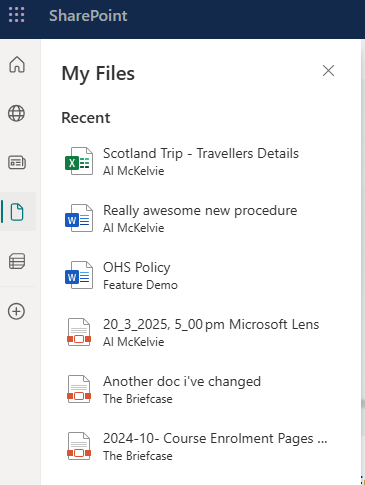
My Files from the SharePoint Sidebar button
…CLOSE! Definitely shows your recently modified files and all the filetypes. Although it doesn’t say when they were modified, you don’t have control over filters or sorting, and all you can do is click to open them – there are no other actions.
Buddy, it feels like you're getting pedantic and you clearly have a point to make so can you cut to the chase....
Here is the SharePoint Tip: Keywords!
SharePoint search accepts what’s called keywords. And it’s simple when you know how. It’s basically putting your own filters into the search box before pressing go. It is common sense when you think about it.
So now for our example. We can use ‘Author’ as a keyword restricting results to only files modified by a certain user. Then we add ‘LastModifiedTime’ as another keyword to ensure we only see files updated within your chosen timeframe – and the bonus here is you can use friendly words like last week or this year etc.
author: "Al McKelvie" LastModifiedTime: "this month"
⬆ Copy this into your search box. And feel free to replace my name with yours 🙂
Tada! Accurate and Actionable Search Results
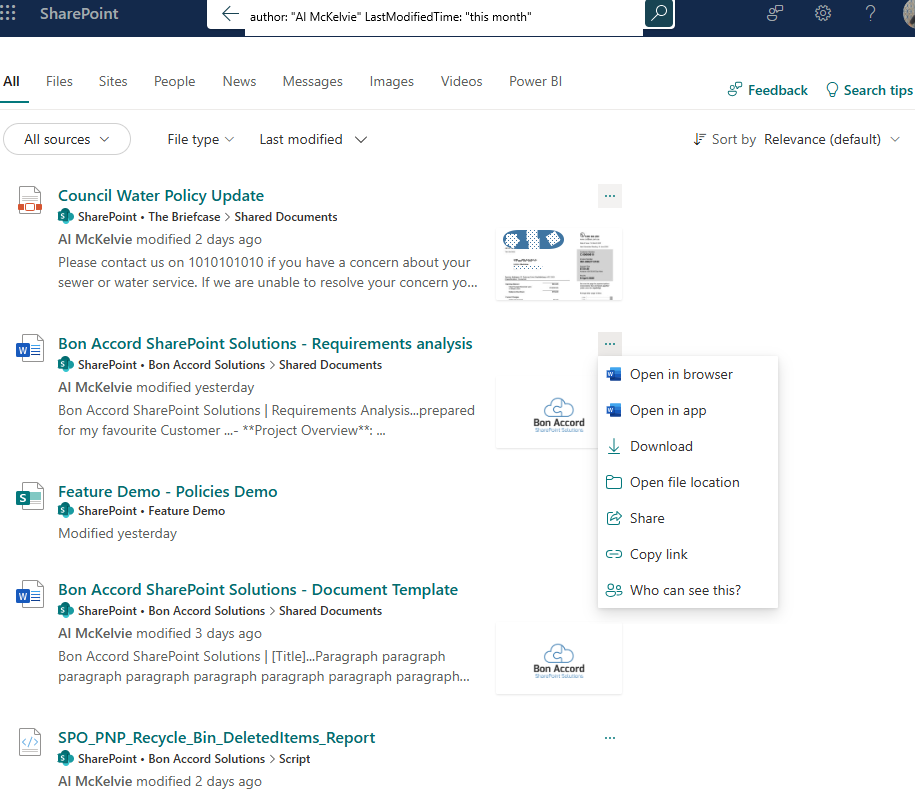
All my files from this month with text preview, a More (…) option so I can open the containing folder, download the file, check the permissions etc. All sortable and filterable. And I did this myself, in six words, without asking Dave from IT. #Rockstar
Love it – OK, now what else can I do?
I get that it might not be a game changer to view all of your month’s SharePoint files, but think about these variations…
Example: Hey SharePoint, show me all my files from this year!
⬇️ This shows me all of the files I have worked on this year
author: "Al McKelvie" LastModifiedTime > "last year"
More date-related search terms:
- “today” | “yesterday”
- “this week
- “last month” | “this month”
- “this year” | “last year”
Example: Try it out in One Drive! It’s even better…..
Use the same search text in One Drive, and this will show your files from One Drive and across SharePoint. All in a nice neat list.

The same search text as above but in One Drive
Not seeing what you thought?
In case you’re unaware of the different scopes (or sources) in the search, there will be ‘placeholder’ text in the search bar, and this will tell you what you will be searching as it depends on where you are in SharePoint:



Looking at the above images, the first searches everywhere; the second searches only within the site you are on; the last one searches only in the current library within the site you are on.
TIP: To be sure, just click on the SharePoint home button on the top left – this will ensure you search everywhere.
![]()
Further reading
For some more on keywords in search (or KQL to give it it’s technical abbreviation) from the big boss baby, see Microsoft’s tech documentation.
I hope you find these SharePoint tips useful. Would love to hear your feedback or requests below.

